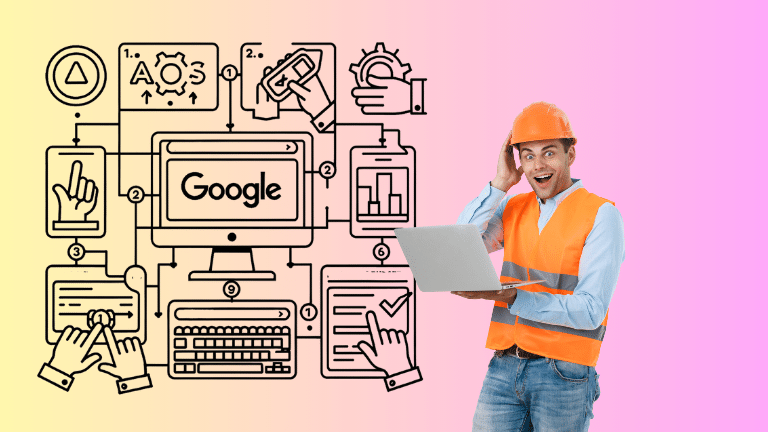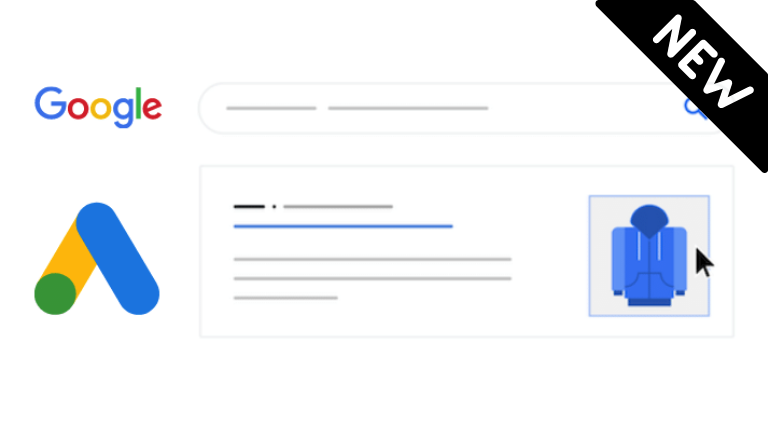Is your nonprofit or charity organisation new? Or, are you an established charity that hasn’t heard about Google’s Ad Grant yet? Do you need a way to start building awareness and reach people interested in your mission? Look no further. The Google Ad Grant will undoubtedly become a valuable tool in achieving your digital goals.
A Google Ad Grant is a $10,000 per month grant opportunity to use on Google Ads within the Google search network. A Google Non-Profit Ad Grant allows you to reach people searching for content relevant to that on your landing page. Learn more about the Google Ad Grant here.
After learning about what Google Ad Grant is, the next set of questions you will need to ask yourself are:
- What are the eligibility requirements?
- How can I apply for a Google Ad Grant?
- How can I set up my first campaign in the Google Ad Grant?
No need to panic, as that’s where Digital Ninjas can help you with your Google Ad Grant set to help achieve your goals in the digital space.
Eligibility Requirements Checklist
We’ve included a handy checklist to help you be prepared for your Google Ad Grant setup. The below requirements are for Australian charities and nonprofit organisations. If you are outside Australia, check the eligibility requirements per country from Google.
Grant applicants must:
- Be a genuine non-government income tax-exempt nonprofit organisation as defined by the Australian Charities and Nonprofits Commission (ACNC) and/or the Australian Taxation Office (ATO)
- Be located in Australia or one of the following territories: Christmas Island, Cocos (Keeling) Islands, or Norfolk Island.
- Verify your charity organisation with Connecting Up, TechSoup Global’s regional arm
- Agree to the Google for Nonprofits Terms
How to apply for a Google Grant
Applying for a Google Ad Grant is a piece of cake. All you need to do is follow the instructions in this blog, and you’ll be set in no time.
How can I set up a Google Grant account?
You were awarded the Google Ad Grant and allocated a google for nonprofit account, so what do you do next? Follow our simple setup instructions to create your first campaign and begin utilising your Google Ad Grant.
STEP 1: Create a New Campaign
Once you’ve logged into your Google Ad Grant account, go to your Overview dashboard and click ‘NEW CAMPAIGN’

Another way to create a campaign is to click the Campaigns menu in the sidebar, click the blue (+) sign and select ‘New campaign’.

STEP 2: Choose the goal you want to achieve in the campaign.
Hints:
A. You can only use one goal for each campaign.
B. For Google Ad Grant accounts, you can only select Sales, Leads, or Website traffic since the other goals are not available to use in a Search campaign type.
C. You must have relevant conversion goals. For example, if you select “sales”, you should have a corresponding transaction or conversions imported from Google Analytics that is classified as a “sale” goal.

STEP 3: Next, you’ll have to select a Campaign type. Each type comes with its own settings and determines where your ad will show.
The only available campaign type available to Google Ad Grants are search campaigns. A Google Ad Grant campaign cannot include Search partners and the Display Network. It will be PURELY SEARCH NETWORK ONLY.
Another thing to note is that Grant ads only include text ads that appear on Google search result pages, in positions below the ads of paying advertisers.

Enter a Campaign name (something that clearly describes what the campaign is about) and select only SEARCH. DO NOT SELECT search partners and Display Network options.

STEP 4: Setting a Budget and Bidding strategy
One thing to remember is that you have been awarded ten thousand US dollars. All these funds will be allocated and spent in USD. The Google Ad Grant team recommends a daily budget of $329 or equivalent to USD 10K as a default setting for each campaign budget.
Across all Google Ad Grant campaigns, there is a maximum cost-per-click (CPC) limit of USD 2.00 for all non-conversion bidding strategies (manual, enhanced CPC, maximise clicks and target impression share.) The Smart Bidding strategies: Maximise Conversions, Target ROAS, and Target CPA can bid over $2.00 to help get more conversions. The recommended bidding strategy is Maximise Conversions. You’ll need to make sure you have conversions in your account, or you risk losing opportunities for increased traffic and conversions.
STEP 5: Select relevant geo-targeting for your campaign.
You can pick a specific country, city, or postal code, or multiple of these options.
You will also be required to designate languages for the campaign. Your ad will be shown in the language it is written in, to those searching in their chosen language.

STEP 6: Keywords and ads
Include at least five keywords in every ad group as a best practice. Google Grant regulations require at least two active ad groups per campaign (if you are not exclusively using Smart Campaigns), each containing a set of closely related keywords and two active, unique text ads.
If you didn’t already know, the expanded text ads will be sunsetted this June 30, 2022 (read more on this blog), so it would be best to get used to writing Responsive Search Ads. Responsive ads allow you to create an ad that adapts to show more text and more relevant messages to your target audience. Google Ads automatically tests different combinations and learns which varieties perform best based on the multiple headlines and descriptions you will assign.
Now that you know what Responsive Search Ads (RSAs) are, the first thing you need to do is to make sure that you have at least one responsive ad on every ad group that you have in your Google Ads account.
Hint!
Try to keep the headlines and descriptions unique to understand better which headlines and descriptions are working best. While you can add up to 15 headlines (keep that brain working, yo!), you can start by adding at least five unique headlines and add more later. However, the more headlines you add, the better the opportunity for increased performance.
If you have ETAs that are performing well, you can always keep them live, as these ads will still run and will continue giving you performance and insights. However, remember that editing or creating new ones will be impossible once the significant change applies.
STEP 7: Check your sitelink, callout, and call extensions.
Extensions are extra pieces of information that you can provide potential customers. They can further entice someone to click through. They also contribute to your overall quality score. This makes Ad Extensions extremely important.

Click ‘Publish campaign’ — your campaign is now ready!
The final step in setting up a campaign in a Google Ad Grant account is to review your campaign and confirm all the details, and…. you’re all set!
Please note that some Google Ad grant campaigns may take some time to build traffic despite using broad keywords instead of paid search campaigns, where it is common to gain traction in minutes. Depending on the niche and how you play with your keywords, the best advice is to keep quality scores as high as possible. Relevancy is key to success.
Learn more about our Google Ad Grant services.
Need help with Google Grant campaigns setup?
Please get in touch if you need help with the day-to-day management of your Google Ad Grant, paid Google Ads account, or some other area of your digital marketing.