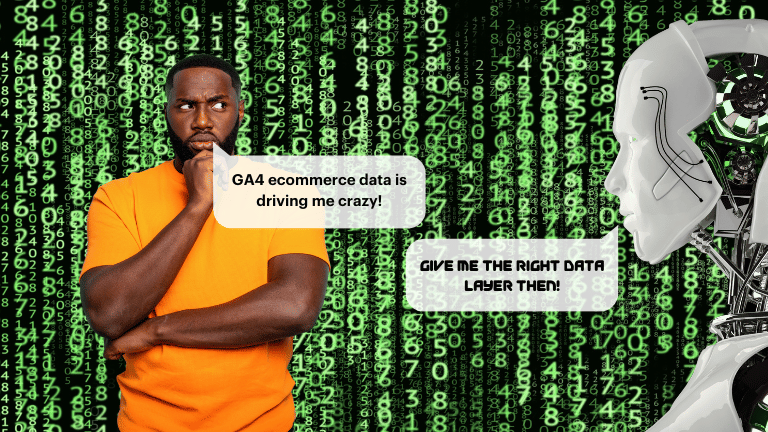As a charity, you’re hopefully already taking advantage of the Google Ad Grant to reach potential donors and supporters and even to connect with beneficiaries. Did you know that linking your Ad Grant to Google Analytics 4 (GA4) can significantly enhance the impact of your campaigns? In this article, we’ll take a look at the importance and benefits of linking your Ad Grant to GA4, and provide step-by-step instructions on how to do so.
Why link your Ad Grant to GA4?
Google Ad Grants are an excellent way for charities to raise awareness and drive traffic to their website. Still, without proper measurement and analysis, it can be challenging to determine the effectiveness of your campaigns. This is where GA4 comes in. By linking your Ad Grant to GA4, you can gain valuable insights into the behaviour of your website visitors and track the success of your campaigns in real time.
Benefits of linking your Ad Grant to GA4
- Improved reporting capabilities – we know it looks scary compared to Universal Analytics but GA4 offers more advanced reporting capabilities than its predecessor, Universal Analytics. With GA4, you can access more in-depth insights into user behaviour, including information on page engagement, event tracking, and user demographics. This information can help you optimize your campaigns for better results and more effective targeting.
- Enhanced data privacy – GA4’s enhanced privacy features help protect user data and potentially move you towards better compliance with data privacy regulations. With GA4, you can track user behaviour while respecting user privacy, which is critical for maintaining trust with your donors and supporters.
- Better optimization for conversions – GA4’s machine learning capabilities can help you optimize your campaigns for better conversion rates. By analyzing user behaviour, GA4 can provide insights into which campaigns and ad groups drive the most conversions, allowing you to focus your efforts on the most effective channels. By linking to Google Ads you can also pump this data back into your campaigns to help them self-optimise.
Struggling with GA? Get some help today…
If you’re getting a bit stuck with your GA4 roll-out then reach out to a Ninja today…
How to link your Ad Grant to GA4
If you have already linked your Ad Grant to Universal Analytics, don’t worry; linking it to GA4 is straightforward. Just follow these steps (note you’ll need to be logged in to GA4 via a user ID that is an admin on both your GA4 property and Ad Grant account):
- If you haven’t already set up GA4, then you’ll need to create a new GA4 property. Log in to your Google Analytics account and click on “Admin.” In the “Property” column, click “Create Property,” then select “GA4 property.” Follow the prompts to create your new property. You’ll then need to install the code on your site either directly (or preferably via Google Tag Manager).
- Link your Ad Grant account to your GA4 property. In the “Property” column, click “Google Ads Linking”.

- Select “New Link Group.” Choose your Ad Grant account from the dropdown menu, then select your new GA4 property. Follow the prompts to complete the linking process.
- Test your setup – check that your GA4 property is received Google Ads data by logging in and navigating to the Acquisition -> Overview section as shown below. Then check for Google Ads campaign, Ad group and keyword data. You may need to wait up to 24 hours after setting things up for data to start populating in here.

As you can see it’s essential to link your Google Ad Grant to GA4. Without this data you won’t be able to properly analyse and maximise the impact of your campaigns.
By gaining access to advanced reporting capabilities, enhanced data privacy features, and better optimisation for conversions, you can improve the effectiveness of your campaigns and reach more potential supporters than ever before.